
Download Wifi Wps Wpa Tester
- Download the app premium from MS Store Download
Dependencies
- Windows 10 version 16299(Fall Creator Update) at least
- DotNet 3.1 Download
- Wps Wpa Tester App Playstore or AppGallery
- A Computer with, at least, one wireless card
How to install Wifi Wps Wpa Tester – First step
- Download the app
- Extract the archive
How to use
- Scan Network with the android app and Select Network you want to test (You MUST have the consent to test it!)
- DON’T close the app, DISABLE WiFi and enable WiFi Tethering (you can also turn off the data if you want) and remind or change the password of your hotspot
- Connect your personal computer to your WiFi Hotspot you have enabled before (You don’t need to have internet connection)

- Open the directory where you have extracted the downloaded desktop application archive and do a double click on the Icon with the logo and keep it open

- From android app, tap on the button “TRY TO CONNECT FROM DESKTOP”,write the IP of your PC, See how to take the IP in Windows 10/11 and tap on OK
- Check the desktop app, if everything is ok, it will try PINs and if one of the PINs is correct, then password will be showed also in QR code way and you can connect using your android device Camera app


How read error response
- Invalid Credential, means that the PIN was incorrect
- Timeout, means that the Access Point did not give you a response
- Unexpected error, means that the Access Point is about to lock its WPS



Hi, this is a comment.
To get started with moderating, editing, and deleting comments, please visit the Comments screen in the dashboard.
Commenter avatars come from Gravatar.
Muy buena aplicación me gusta mucho recomiendo 100%
This application is good for humanity